You can add repeating expenses to your CalCal daily entries calendar.
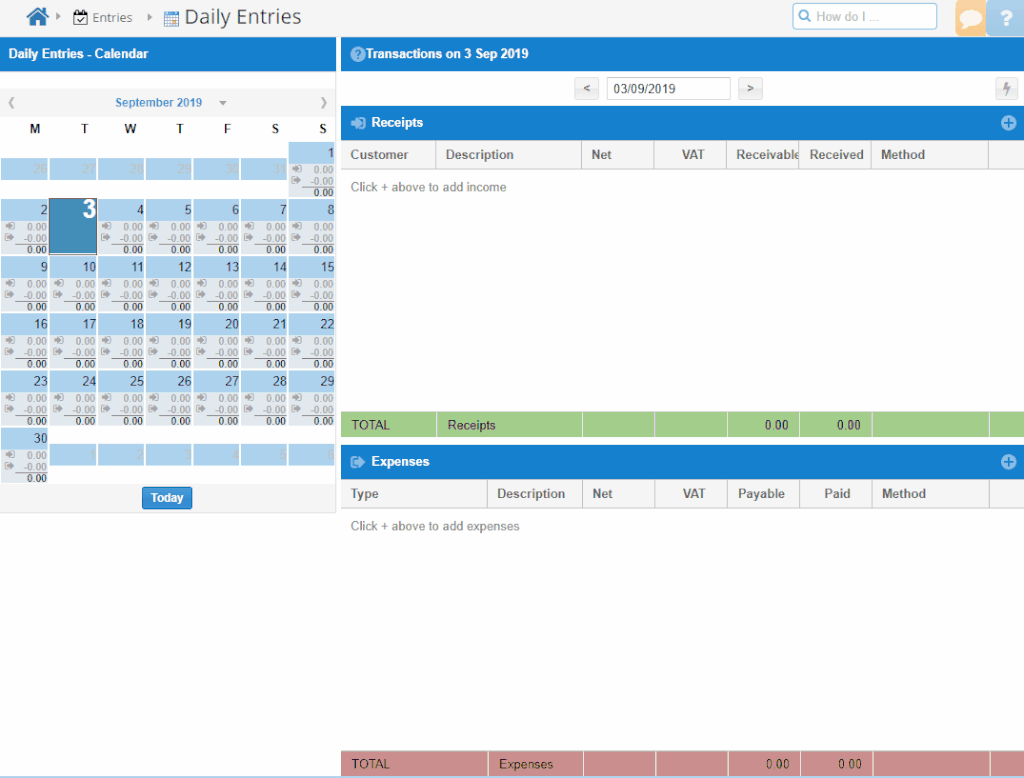
How to add a recurring expense
- In daily entries, add an expense
- Add a supplier to your expense. This will show the “Recurring” toggle button.
- Select the number and period (every 1 day, 1 month, 2 months, etc.)
- Save your expense. You should see the expense added as ‘unpaid’ in future months.
- You’ll have to mark the expense as paid each month – if you’re using our bank import feature, this is as simple as dragging the bank transaction to the matching expense.
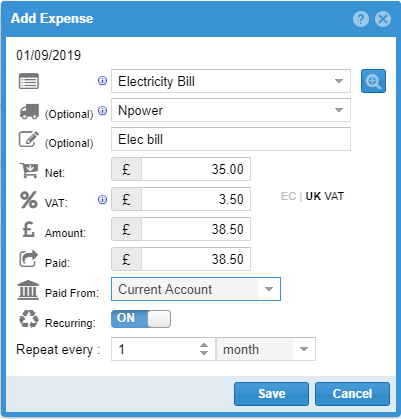
Editing a repeating expense
When you open a repeating expense to edit it, you’ll be asked whether you want to edit “just this expense” or “this and future expenses”.
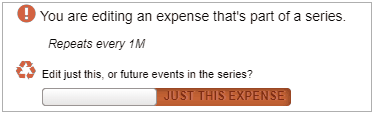
If your phone bill changes, for example, just edit it on the date it changes, and apply to “this and future” entries.
NB: When you ADD a recurring expense, it will set the paid amount for the first expense, but leave all subsequent entries as Paid = zero.
When you EDIT a recurring expense, if you change the paid amount, all expenses in the series between that date and today will be updated as paid.You can use this to cheat… go back to the first one and edit it to set all in the series to paid!
Deleting an expense or series
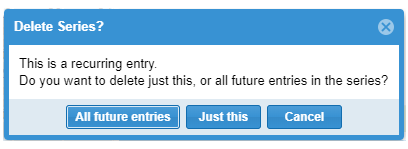
You can delete single expenses in the series, or choose a point at which to stop the recurring expense.
FAQ
How do I set an expense each week for just 2 months?
- Go to the date you want this to start
- Add an expense, with a supplier, and set it to recurring every “1 week”
- Go to the date with the expense after the last one you want
- Delete this expense and choose “all future entries”
Why do I need a supplier to create a recurring expense?
- Repeating expenses after the first in the series will be marked as unpaid. So when that time comes, CalCal will show that you owe money to that supplier.
- In CalCal, all part-paid expenses need a supplier so you know who the money is owed to.