In the Customers screen, you can make and send invoices & statements, add and edit customer details and search your past invoices and credit notes.
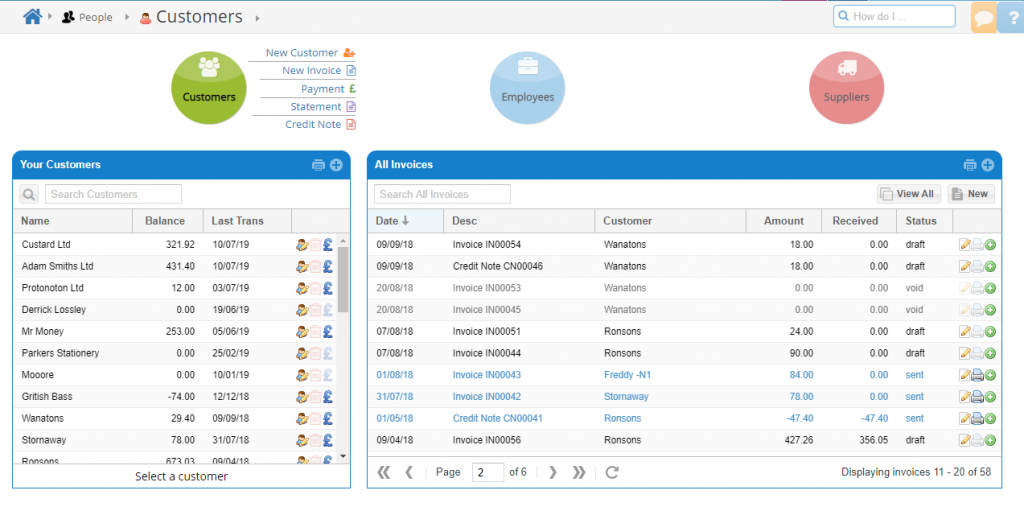
Latest Customers
This shows your customers, ordered by most recent transaction first by default.
You can click the ‘Balance’ header to see who owes you the most money, or use the search box to find a customer by name or business name. Click on a customer to see their invoices and transactions, as well as their details below:
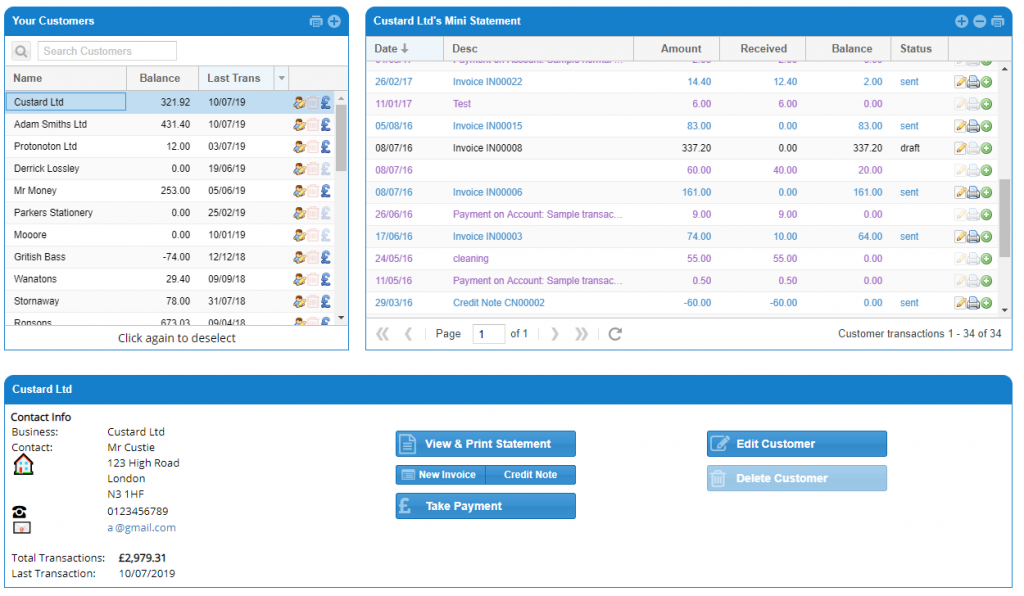
Latest Invoices
Before you select a customer, the All Invoices box shows your latest invoices and credit notes. If you have already clicked on a customer, click again to de-select.

You can edit, print or duplicate an invoice using the buttons next to each invoice on the right. Clicking on the invoice line will open the invoice, and if it’s still draft you can edit it.
Customer Mini-Statement
After selecting a customer, this box lists all of the customer’s transactions – payments on account, simple transactions (from daily entries) and invoices / credit notes.
Click an invoice or credit note to open it.
Customer Details
The customer info box shows a customer’s total transactions and has several buttons to send a statement, make an invoice or credit note, or take a payment from the customer.